 How
to prepare Linux for Manny-Qt?
How
to prepare Linux for Manny-Qt? How
to prepare Linux for Manny-Qt?
How
to prepare Linux for Manny-Qt?useful add-ons:
 How to change the hostname?
How to change the hostname?
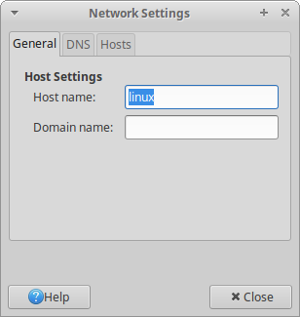 |
Select the tab 'general'. There you
can observe and change the hostname. Attention: Do not use any special character for the hostname! This may lead to problems. |
 How to change the IP
address?
How to change the IP
address?
| competition | internet |
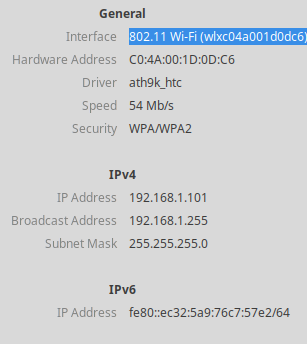 |
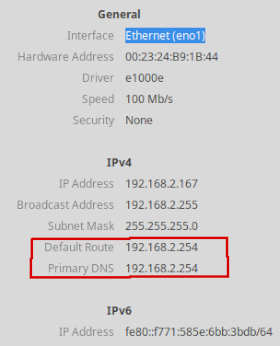 |
To disable these information, you can use the NetworkManager.
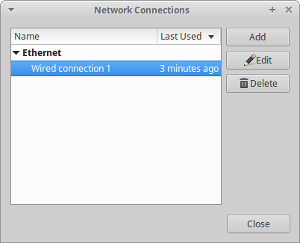 |
Select the needed connection (e.g. Wired
Connection 1) and press the Edit button.
Afterwards the following additional dialog will be
opened. |
Please select IPv4 and Ipv6 Settings and change it as follows:
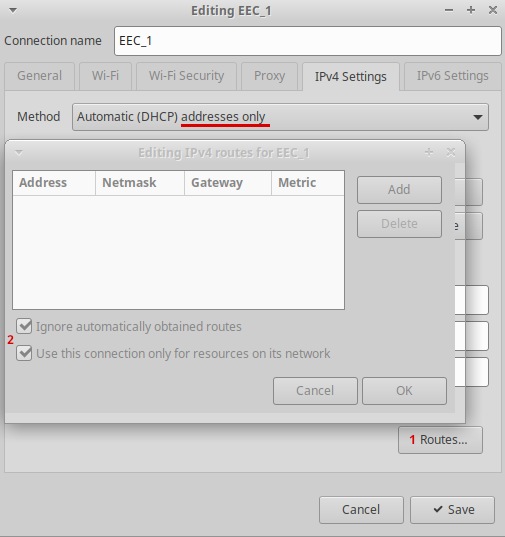
If this is not possible or it doesn't solve the problem, use a static configuration.
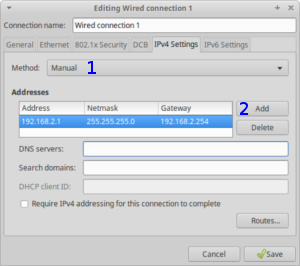 |
Select tab 'IPv4Settings'.
If you don't have an DHCP server in you network, or if you need a dedicated setup (e.g. for the liveticker PC) you should select the 'Manual' 1 method. Afterwards assign the IP address by pressing 2 'Add' and filling in the values:
|
If you are using static/manual method please write down the address. In case of manual configuration, take care of the following restrictions:
Attention:
If your PC has multiple network connections, only one
connection shall have a Gateway!
 How to configure
the extended Desktop?
How to configure
the extended Desktop?You need to connect the additional monitor (data projector) first.
Dependent on your window manager (grafical interface) you find the dialog as follows:
 |
If you have two monitors connected, you have
the opportunity to arrange these and to extend desktop.
Apply the settings and close the window. |