RaPo
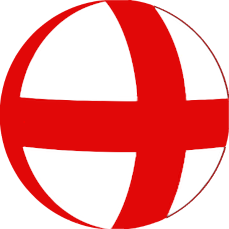
User Guide
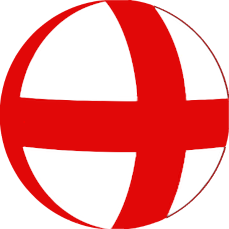
RaPo-Qt is a Freeware application for the preparation and execution of cycleball and cylepolo competitions. It supports simple and complex tournaments as well as whole leagues.
In addition, the athletes and teams of a club can be managed and
register on league seasons and tournaments can be created.
How to work with RaPo?
general overview
Workspace
club data
Club
data overview
club input
Person
input
Team input
venue
input
game
classes input
Create registration
Competition master
data
Classes,
federations, nations overview
Enter
league, federations, nations
Venue
overview
Card
reason overview
Edit
card reasons
Rank
points overview
Edit
ranking points
Tournament
and league systems overview
Edit tournament and league
systems
Competitions
overview
Competition editor
competition
settings
competition options
assign
teams
rename
teams
Teams
'out-of-competition'
plan
match day
change match order
Insert
or delete matches
Sort competition
competition
execution
substitudes
Simple
input
Advanced input
Livemodus
Admonishments
Results
final
round
Publish competition
Homepage
Certificates
Print
Data backup and
exchange
Backup and restore
Data exchange
Entry
forms
Competition
data
CSV address data export
Data import
XML data import
CSV address data import
Cycleball.eu
prerequisites
creating a competition
uploading a competition
exchange results
Tips and Tricks
Overviews
Input tables
selection
from the list
direct
input
Logos und Icons
Assign
logos and icons
Which logo is used?
Find entries without a logo
Clock
Configure
clock
End signal
Radball.at
Own templates
league
templates
simple tournament templates
Tournament
templates preliminary and final round
RaPo-Qt was designed in such a way that:
RaPo offers many options for taking over existing data and thus making the changeover or entry as easy as possible.
RaPo-Qt was designed in such a way that the software can be run on almost any PC.
In the work area, the menus and dialogs are grouped according to task.
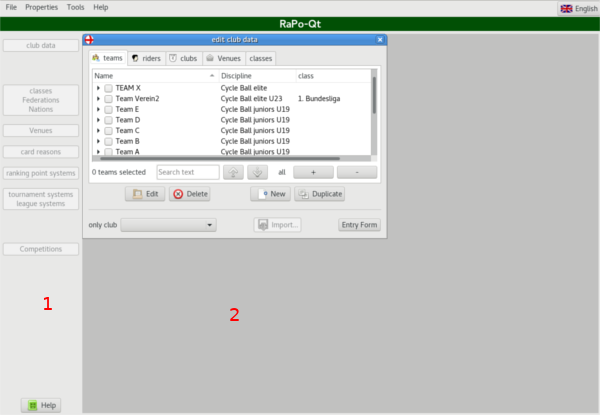
The left part of window 1 contains the buttons for all required dialogs. The buttons are arranged in logical order (from top to bottom).
Most of these dialogs contain overviews
that can be used to open all other required entries.
All club-related data, athletes and teams are edited in the club data dialog.
The club data overview contains the lists of all relevant data.
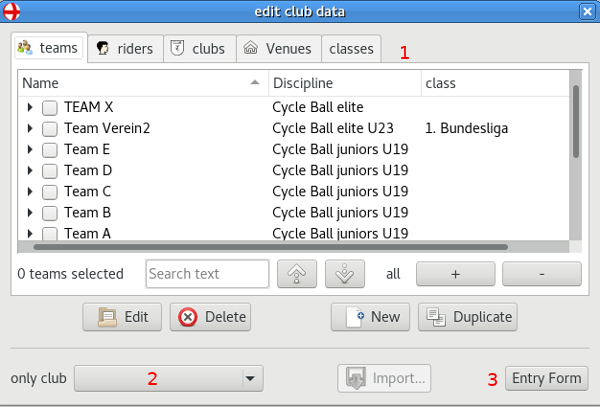
List selection 1 is arranged
according to the frequency of processing / use. Initially, the
list of teams is selected.
Depending on the active list, the corresponding input dialogs are
opened using the buttons in the action
area.
In addition to the familiar overview,
there are additional input elements.
With club selection 2 it is possible to filter the displayed entries for a specific club. This simplifies the search for large amounts of data (many different clubs) and is particularly interesting for competition organizers.
With the message button 3, the dialog is expanded in order to be able to create a announcement.
The individual input dialogs are described below in the required order
The data of the clubs can be edited in the following dialog.
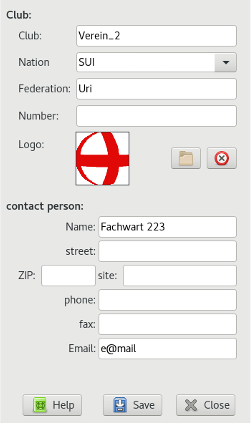 |
For the club data, the name, nation and
federation are mandatory.
The logo is optional. More information can be found
under Logos and Icons. The contact person is required for tournament and league registration. |
The data of the persons can be edited in the following dialog.
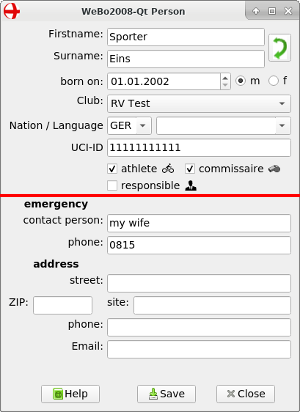 |
For athlete data, all values above
the red line (except language) are required. For 'pure' responsible the UCI-ID may be omitted. Predefined values are available for the nation and the language. However, these can also be overwritten by direct input. The language is optional. This offers the possibility to define the desired language of the athlete in nations with several official languages. The address information in the lower area can be stored for communication, but will only be passed on to third parties in case of responsibles. |
The function determines, in which selection menus the person is visible.
The data of the athletes can be edited in the following dialog.
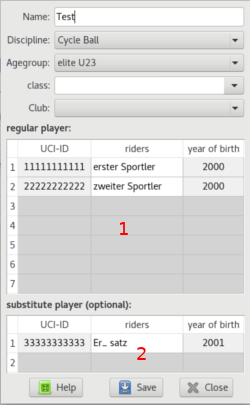 |
The name of the team appears both
in the overview and is also passed on as a name in
registrations. The name should include the club and a unique numbering. The corresponding values are to be selected for discipline and age group. The values for the league are taken from the
data stored in leagues. Input tables are
available for regular and substitute players. A notice: |
Venue data can be edited in the following dialog.
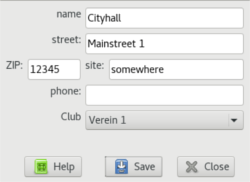 |
Any count of venues can be entered per
club. If several clubs use the same venue, one entry per club must be created. The venue is transmitted with a league registration. |
The names of the game classes can be edited in the following dialog.
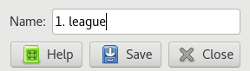 |
The values entered here are available as a selection when entering the team and simplify the work there. |
A notice:
Please only use the names that are valid for you, as these will
be used when registering on tournaments and league seasons.
By pressing the button 'Entry Form' 1 the dialog for the club management is extended by the area for the registration 2. Clicking the button again reduces the size of the dialog.
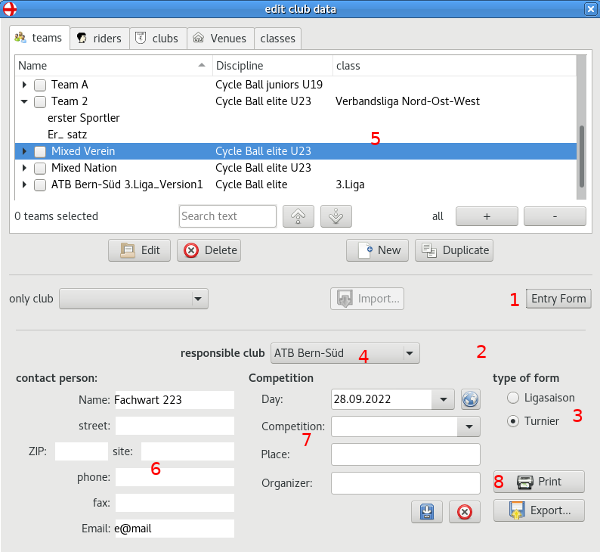
In the team overview 5
please select the teams to be registered (by checking the box on
the left).
With the registration club 4
you specify the registering club. The contact details of the
contact person are displayed at 6.
If these are not correct, you can click directly on 6 to open the input dialog for the
club data.
The picture shows the entry for a tournament registration.
In this case, the input fields for the tournament data are in the
middle 7.
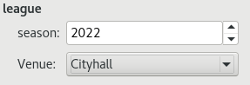 |
Alternatively, the registration 3
can also be made for a league season. |
notice:
The venues assigned to registration club 4
can be selected as venues.
The registration is created via the print dialog using the Print
button 8.
In the print dialog, you have the option of checking the message
and then printing it out, or creating a PDF or image file of the
message for sending by email or social network.
notice:
If no message is displayed in the print dialog, no team has been
selected.
Formular league registration:
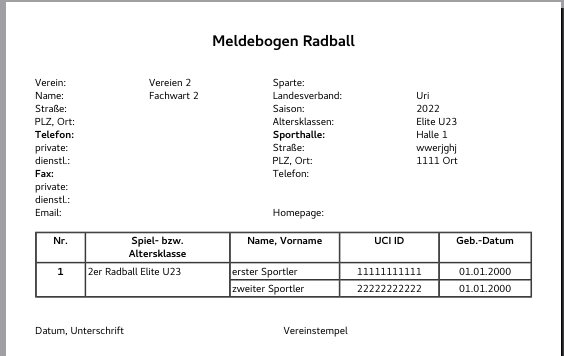
Formular tournament registration:
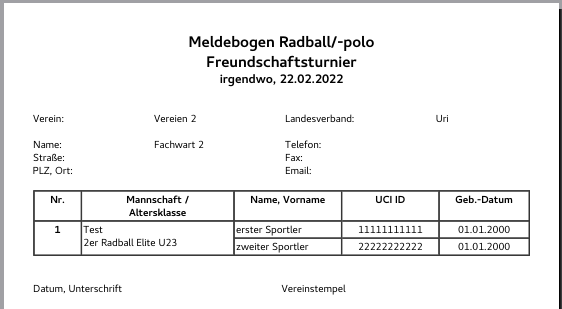
The master data includes all basic data for the execution of the
competition. These are divided into several dialogs.
It is recommended to initially call up and fill in all dialogs from top to bottom.
This overview contains the lists of Classes, federations and nations.
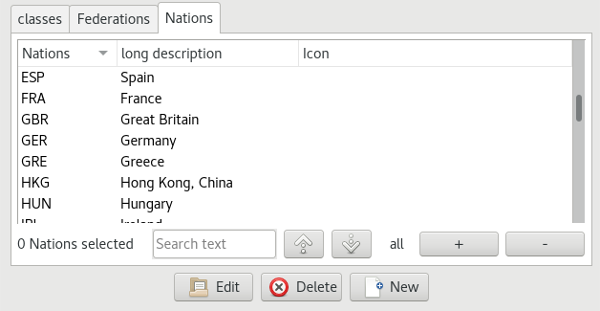
The data of the leagues, federations and nations are always entered in a similar dialog.
| The input fields correspond to the columns
in the overview lists The logo is optional. More information can be found under Logos and Icons. |
This overview contains the lists of venues.
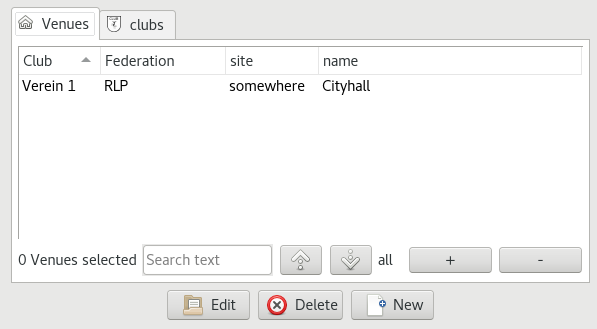
see: Club input und Venue input
This overview contains the lists of possible reasons for given cards.
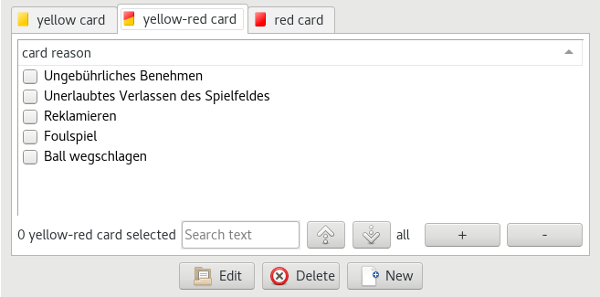
These reasons are then available in a selection when playing
the game.
Initially, the German formulations chosen by the BDR are stored.
The reasons are always entered in the same dialog.
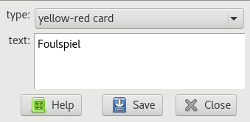 |
Please select the card type first. Then the text can be entered. Please avoid overly long formulations. |
Tip:
If you want to enter the same reason for different cards, you
can simply create a copy using 'duplicate' and then change the
card type.
This overview contains the
lists of possible ranking points.
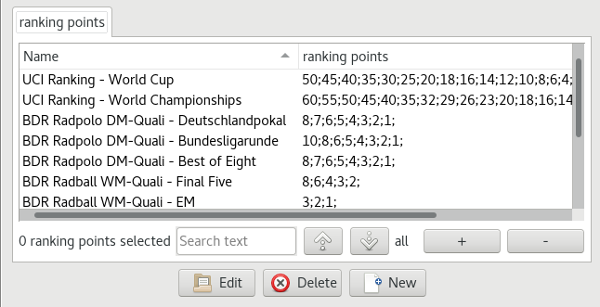
There are two different types of point systems supported by RaPo.
Point systems are only considered in the overall ranking. The extra point system is also only available in the printout/export once the competition has ended.
The point systems stored here can then be assigned to the
corresponding competition.
Initially, the systems of the UCI (World Cup + WM), the BDR
(Radpolo DM Quali + Radball WM Quali) and the Swiss finals are
stored.
The point values are entered in a simple dialog.
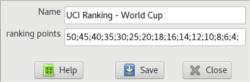 |
Please enter a descriptive name first. Then the point values can be entered. |
Enter the points per placement - starting with place 1 -
separated by a semicolon in one line.
This overview contains the lists of the existing tournament and league systems.
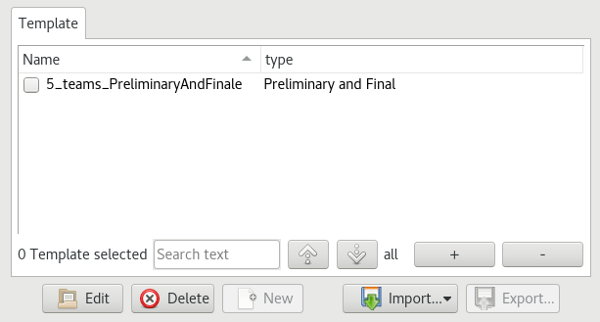
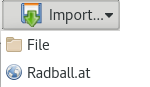 |
This allows templates
|
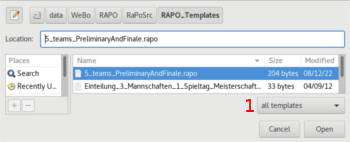 |
The file selection dialog offers 1 the possibility of
filtering according to the possible template types.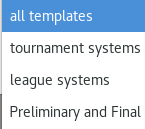 |
How the required address can be determined on Radball.at is described in the tips and tricks.
If you cannot find a suitable template, you can create your own
template as a text file. A detailed description of the
format and the available templates can be found in the tips and tricks.
The competition editor is available for editing the tournament and league system. This is used both for editing the templates and for conducting the competition.
Within the templates
This overview contains the lists of all competitions, sorted by preparation, current and finished.
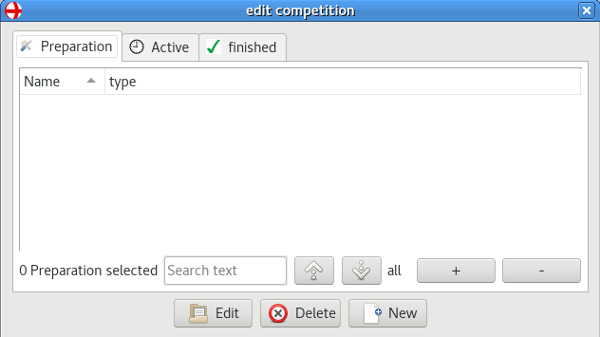
By dividing the competitions according to their current status,
the greatest possible clarity is achieved.
Any number of competitions can be edited at the same time.
Creating a new competition is only possible under 'Preparation'. This action is deactivated in all other overviews. As a further special feature, there is a selection option when creating a new competition.
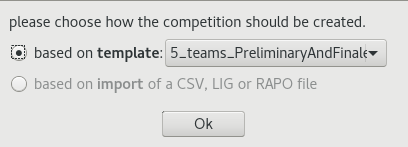
Based on the selection, the competition is created and can be
edited in the competition editor.
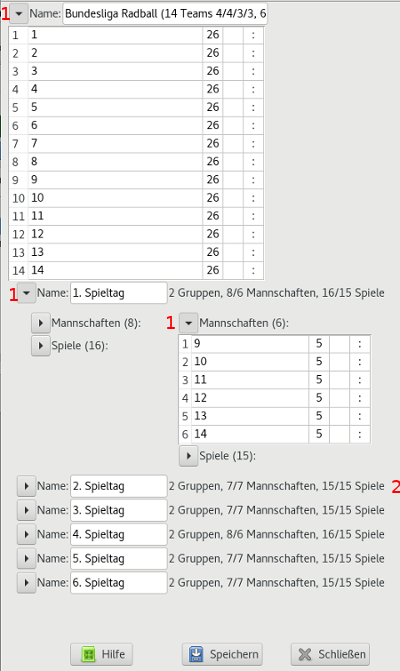 |
With the help of the buttons 1 the level of detail of
the display can be adjusted very well. In addition, a summary of the groups as well as the team and match breakdown is displayed for each matchday 2. |
The global settings of the tournament or league are specified in the upper part.
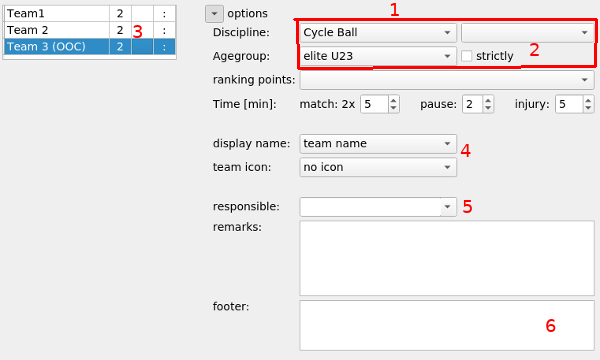
With option 1 the 'global'
settings of the competition are made.
Discipline, game and age group 2
determine the available teams. This directly influences team assignment 3 - please always set these values
first!
Establishing a rank point system is optional. The entries from the master data are available in the selection.
The times must be set manually. There is no automatic specification based on discipline and age group.
With display name and team logo 4 the presentation of the teams is
defined. Once teams are assigned, these settings directly affect
how they are displayed in Leaderboard 3.
So you can see immediately if a logo is missing or if a name is
too long.
Display name has the options 'Club' and 'Federation'. These options display the values used to determine the logos as the name. This makes it very easy to identify errors in the team data or missing logos.
Additionally a responsible 5
and some remarks may be entered.
As responsible all persons, marked as reponsible and club
responsibles are available. To select the needed one simply
start typing the name and pickup the right one from the list.
Alternatively click on ![]() and select the needed name.
and select the needed name.
In the footer 6 field, the
currently used footer text is displayed. As default, these are the
contact data of the selected responsible 5.
You can enter your own text here.
notice:
Discipline and age group can only be changed in templates
and in the preparation. After that, the values cannot be
changed!
Please always select the discipline and age group of the
competition first, as the possible teams depend on this.
When selecting the team, be sure to select the team name
as the display name, otherwise problems will arise!
notice:
The teams can only be assigned during the preparation!
RaPo assumes that the teams will play together for a longer period of time. That's why by default the same team name is used everywhere for a team.
However, there are some competitions where even the different options for the display name are not enough. In this case, the team name can be changed individually using the context menu (right mouse button).
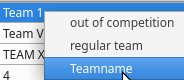 |
The Team name entry is only available if
|
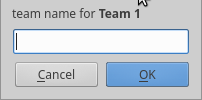 |
The team name can be changed in the following
dialog.
By 'Cancel' or an empty team name the original name will be used. |
notice:
The team names can only be assigned in preparation!
Sometimes teams participate ‚out-of-competition‘, which means the results of these matches are not taken into account for the ranking list.
Those teams can be marked as ‚out-of-competion‘ in the left part 3 in the Rankinglist / teamoverview. Please select the teams and open the context menu by clicking the right mouse button.
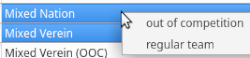 |
Here you can mark the team as out-of-competition, or as regular competitor. |
Teams, marked as out-of-competition are
notice:
The 'out-of-competition' can only be assigned during the preparation!
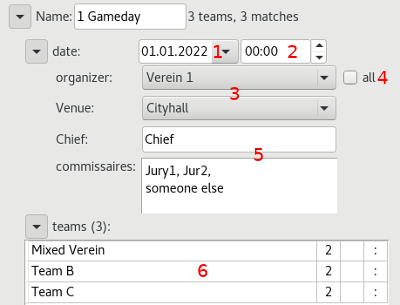 |
The appointment is entered
separately according to date 1
and time 2. The date can be entered directly into the number
fields. Alternatively, a calendar is available with the
button |
By default, the clubs of all teams 6 involved on this match day are available as organizers 3 . Alternatively, by activating 'all' 4, all clubs stored in the database can be used.
After selecting the organizer, the venue can be selected from the venues assigned to this club.
The commissioners are assigned in the corresponding fields 5. These are free text entries. Based on autocompletion you have access to all persons, marked as 'commissaire' in the master data.
notice:
If the required venue or organizer is not available in the
selection, these must first be entered in the master data.
The order of the matches can be easily changed at any time using drag & drop. This is possible both within a group and across group boundaries.
Simply:The matches are inserted at the target position before the match. If you have selected several matches, they will be inserted in the order in which they were selected.
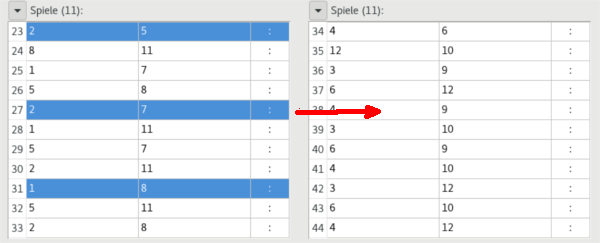
Want to move/insert a match at the very end of the match sequence. You must first insert the match before the last match and after that slide the last match before it.
notice:
Matches can only be moved within a competition.
Matches can be added or deleted via the context menu of the match table. The selected matches will be deleted or a new match will be added at the end.
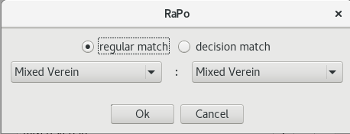 |
Normal round matches as well as decision
matches are possible for new matches to be created. Only the teams involved in the competition are available for selection. |
Play-offs only determine the order of the two teams, but do not
affect the results (goal/points).
| The status can easily be changed using the
buttons on the top right. The current status is shown as a larger symbol. |
By clicking on the desired state, it is checked whether all the
requirements for the new state are met.
If this is not the case, a dialog with the necessary information
is displayed.
If the new status is possible, the competition is saved and
re-sorted accordingly in the competition
overview.
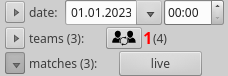 |
For this there is a button 1 at every matchday/-group.
Behinde the button, the count of currently assigned substitudes is displayed. |
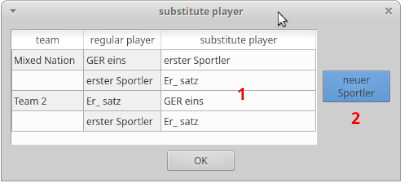 |
The input is done by the input table 1.
Within the selection all athletes of the corresponding club are available. |
notice:
There is no check, if the substitution is allowed or not.
A overview of all sustitutes of the whole league or competition is available below the total ranking list.
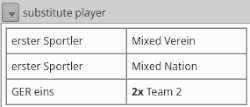 |
Here are all substitutes together with the
team are listed.
If an athlete was substitute in multiple teams, there are also multiple entries for him. |
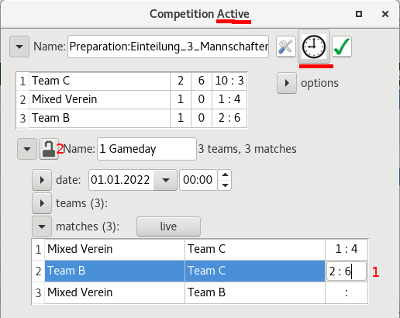 |
The final result can easily be entered
directly in the corresponding column of the match table (1).
After completing the entry with <ENTER>, the system switches to the next result so that it can be entered directly. The lock 2 can be used to protect the results of a day's play from being changed. An entry is then no longer possible. |
The entered scores are directly taken over into the ranking list.
It is of course also possible to enter all intermediate results, as well as admonishments and injuries. There is a results editor for this. You can reach this by double-clicking on one of the teams in the corresponding match.
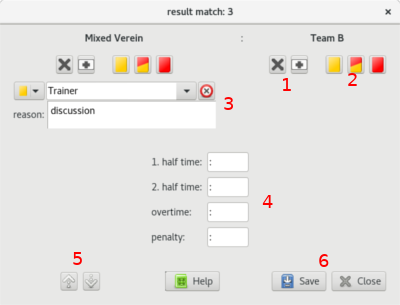 |
In the upper part of this dialog you have
the option 1 of
marking a team as 'absent' or 'injured'. The selected marking is shown in large size and in color (in the picture the left team 'did not show up') Admonishments can be entered using the 2 keys. |
You can use the 5 keys to switch to the next or previous game without closing the dialog. With key 6 the entries are transferred to the competition and the ranking list is updated.
Attention:
Please note that the marking as 'absent' or 'injured'
or a red card also have an impact on the result of
the match.
The live mode offers the possibility to enter the results parallel to the match and to present them to the audience. In addition, the necessary time measurements can be made.
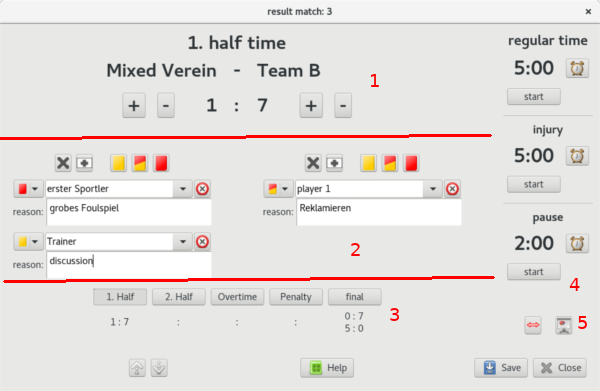
| goal left | coal right | playing time |
| plus: F5 minus: <Shift> + F5 |
plus: F9 minus: <Shift> + F9 |
Start/Stop: S or T |
In the middle part 2 are the entries for admonishments or abandonment of the game.
Below 3 are the switches for
the match halves. The corresponding final score of the half of the
match is also displayed there.
notice:
By selecting a half of the match, the current score is
automatically adopted. If one half is accidentally selected, the
save can only be deleted via the advanced
input.
In the upper right area 4
are the clocks for the playing time, interruptions due to injuries
and the break. A detailed description of how to operate the clock
can be found in Tips and Tricks.
notice:
Only the playing time is displayed on the audience's
live display.
In the lower right area 5
are the buttons for controlling the audience display and the
area change.
The area change is not automatic!
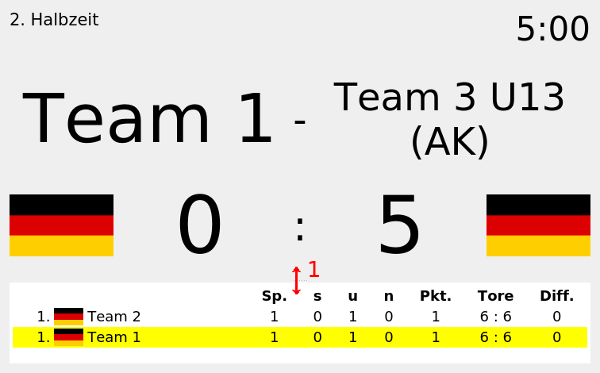
The split between ranking list and current result can be moved at the top edge of ranking list 1 with the mouse. This allows individual customization (from only the current game to only the ranking list).
The audience display can still be configured via a menu (right mouse button).
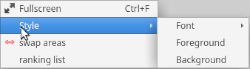 |
In addition to the full screen, settings
for color and font are also available. Additionally, the area display can be swapped and the ranking can be configured. |
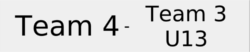 |
By default the Teamnames are adjusted to fit to the whole available space. Therefore long names may be displayed on multiple lines. There is an option to force single line display. |
| |
notice:
Initially the global ranking is selected.
notice:
All teams are shown for up to 6 teams. With more teams, the font
size is optimized to line width and, if necessary, scrolled
automatically. For many teams it makes sense to use a display
only for the ranking list.
Admonishments can be entered in the advanced input dialog. A new input field is opened by pressing one of the card symbols. Any number of inputs can be opened.
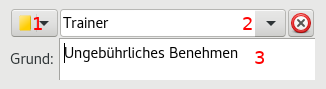 |
With option 1
the type of admonishment can be changed. Next to it 2 the name of the warned person is entered. |
The names of the players are directly available as a selection ![]() . However, free text can also be entered (e.g. the
coach).
. However, free text can also be entered (e.g. the
coach).
Attention:
A admonishment with a yellow/red or red card is interpreted
as a suspension and the match is considered lost for this team. In
the case of a red card for the coach, please enter this as
a yellow card and note the red card in the reason.
The reason for the admonishment is to be entered in lower area 3. Double-clicking in this field opens a window with all the reasons stored in the master data.
 |
Double-clicking on an entry accepts it and
closes the window. Closing the window cancels the selection. Regardless of these specifications, you can enter your own reasons directly (without double-clicking). |
The results are displayed directly in the match table. This table is used both for entering the results and for displaying them.
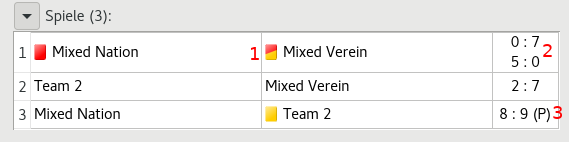
In the rare special case that both teams are sent off at the same time, or both teams did not appear, the results 2 are displayed from the perspective of team 1 and team 2.
If the result could not be achieved during normal playing time, the result will be marked accordingly 3:
(O) - Overtime
(P) - 4m Schießen (Penalty)
An icon 1 for signaling special events is also displayed in the match results. These are:
| The team did not appear. |
|
| The team stopped the game due to injury. | |
| The team received a corresponding admonishment. |
In tournaments with preliminary rounds and finals, the teams are determined in the final based on the placement in the preliminary round as well as the winners/losers of previous games.
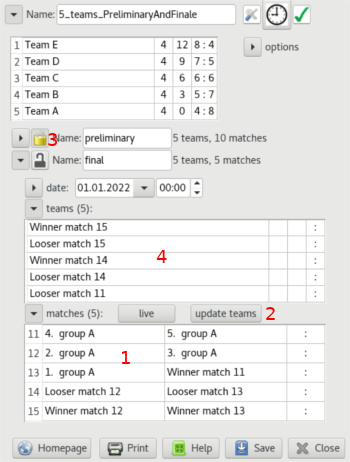 |
Games with such relative information 1 cannot be scored. It is necessary to update the teams at the appropriate time (e.g. end of the preliminary round) with button 2 and thereby replace them with the current team name. Attention: This button only becomes active when the preliminary round has been completed and protected 3! The relative information in ranking 4 will be replaced as soon as the corresponding result is available. |
RaPo offers several ways to publish the data of the competitions. The 'Homepage' and 'Print' buttons are available at the bottom of the competition editor for this purpose.
![]()
The competition data can be displayed as a 'responsive' web page. The pictograms are also stored on a single page and the layout adapts to the browser window.
So you can easily publish the competition on a homepage.
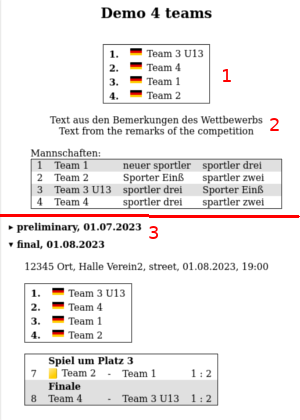 |
In the upper area the actual ranking list 1, the remarks 2 and the team overview are located. Below that you find, a headline for each matchday 3. By clicking such a
headline, the matchday details are shown or hidden. Initialy the last played matchday is opened by
default. But it is also possible, to force a specific day. |
To force a specific day, simply a #dayN need to be
added to the pages URL/filename. Whereby N
repesents the number of the match, starting with 1.
In the shown example 'Demo_4_teams.html#day1'would show the
page with opened preliminary round.
Tip:
It is possible to adapt the page to the lock and feel
of your own website using a style sheet. The style sheet must be
called 'RaPo.css' and be in the same directory or
in the root directory of the domain.
RaPo offers the possibility of data export for the creation of certificates. This data can be integrated by any common word processing program as a 'mail merge' or 'serial letter'.
The certificate file is a text file that contains the following information for each team, this information is separated by semicolons.
A separate entry is created for each team and athlete. The entries differ in the order in which the athletes of the team are sorted, each athlete is listed as the first athlete in an entry.
With a common word processing
program, you can use the document file as a data source for a
serial letter. To do this, create a new form letter that prints
the desired information in the place required by your
certificates by positioning the placeholders of the form letter
accordingly.
An example can be found HERE.
Further information on creating a serial letter with OpenOffice
or MS Word can be found HERE.
notice:
The names are exported in UTF-8 encoding! Set this format
in your word processing system when importing.
The data can be created in many different formats via the print
dialog.
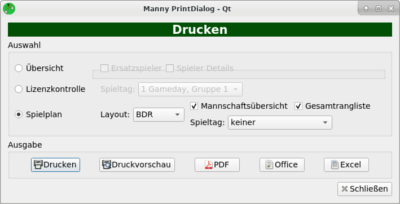 |
The possible documents can be selected in the
upper area. The desired output format can be selected with the buttons in the lower area. |
| notice: The selection of the matchday is only available in case of Leagues/Tournaments with multiple days or groups. |
|
 |
There are also several layouts available for
the game plan / match report. The preferred layout can be set in the Settings menu. |
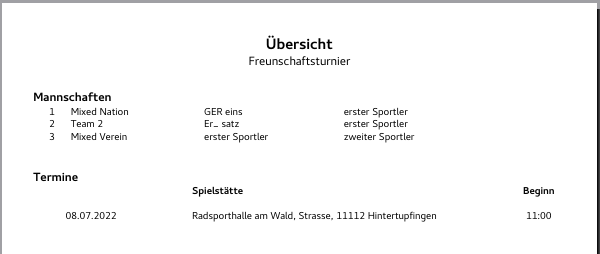
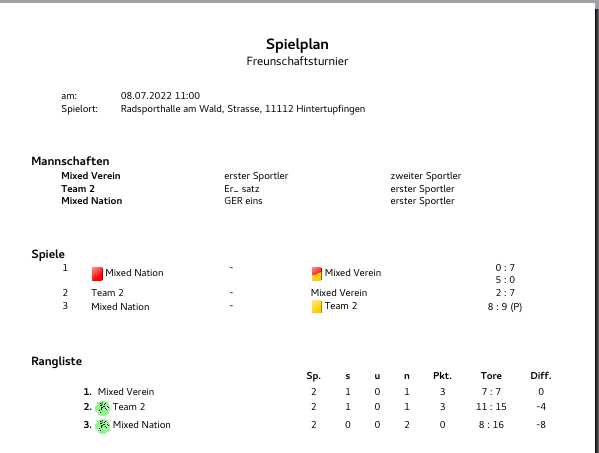
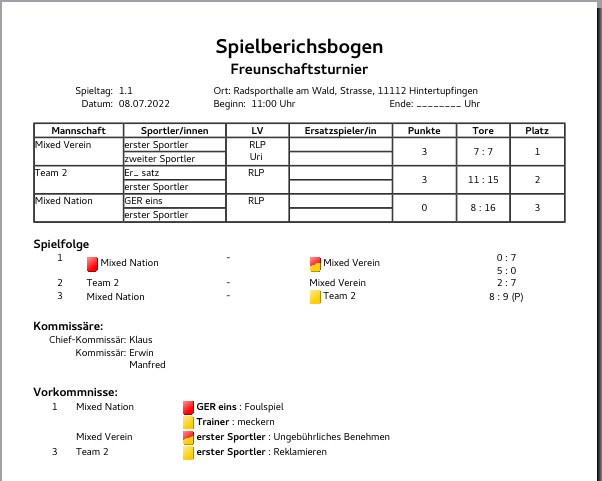
The function for data backup and restore data is available on the menu 'File'.
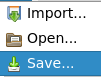 |
With the option 'Save' you have the
opportunity to store the acutal database as a file on your
hard disk.
With the option 'Open' you can reuse the backup. |
In contrast to backup, the data exchange only selected data is exchanged in a generally valid format between different installations of RaPa or third-party systems.
The exchange of entry forms or competition data
requires that both the sender and the recipient of
the data work with RaPo!
Address data, on the other hand, use the text-based CSV
format, which is supported by many programs (Exel, Office,
database systems).
The data to be exchanged must be exported at the providing system
(transmitter). The recipient can import the data.
The export determines the type and scope of the data exchange.
Messages are intended for communication between the club and those responsible for the league or tournament organizers. This data exchange is only possible between RaPo systems.
In the case of central maintenance, the master data can be transmitted to the clubs. In the opposite case, the clubs can maintain the data and transmit it to the responsible persons.
With such a report, the master data of the teams, athletes and clubs (in the case of league reports also a venue) are provided or exchanged.
The entry form data is created in the club data overview
using the Entry form button. It is described in detail in
the Create registration chapter.
The exchange of competition data is intended for the central administration of a league and the decentralized execution of the individual match days. This data exchange is only possible between RaPo systems.
The rough process of data exchange is as follows:
The competition should be updated by the central manager before it is sent.
The data is taken back separately according to groups. It is therefore not a problem to play a game day at several locations at the same time and then transfer the data one after the other.
The export of the competition data takes place in the
corresponding competition editor
below via the button ![]() .
.
RaPo offers the possibility to export athlete and club data. The commonly used CSV format is used as the data interface.
The address data is created in the club data overview
using the button ![]() .
.
First select all athletes to be exported from the address list. The associated club data is selected automatically.
notice:
You can reduce the number of athletes by selecting a club.
All athletes displayed in the list can be selected using the '+'
buttons.
notice:
The export button is only active when the athlete overview is
selected.
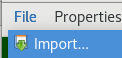 |
You can access the corresponding import dialog via the menu - File - Import. |
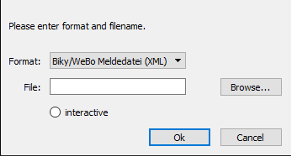 |
In the import dialog you can enter the file
name of your data directly 1.
Alternatively, you can use the 'Browse' button 2 to select the file in the file system. By activating 'interactive' 3 each new data record is displayed and can be edited or discarded. |
The import supports the following data formats:
RaPo's own XML format offers the possibility of exchanging athlete, club and team data as well as complete competitions.
Based on the data, RaPo automatically recognizes whether it is registration or competition data.
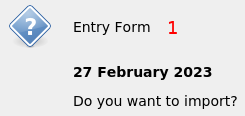 |
In the case of reporting data, the dialog
shown appears with a brief description of the data. The registration is decisive 1. |
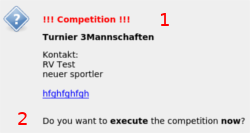 |
Contrary to the registration data, the information Competition 1 appears for competition data. Furthermore, RaPo recognizes whether the data should be used for the decentralized execution 2 or for an update of the central data 3. |
If you confirm the import, the master data of the clubs, athletes and teams will be imported in any case. RaPo tries to find the same or similar entries in your existing data. So there may be some queries.
For the import of complete competition data, please note the
following information and explanations.
A centrally managed competition or game day is carried out in a separate -alternative- database. This ensures that your own data is not affected.
As long as you are in this special implementation mode, you will receive the following instructions:
attention:
Never use the alternative database for your 'normal' data. Only
use the alternative database for conducting the game day!
If RaPo has recognized that it is an update for an existing
competition, this competition is automatically opened in the competition editor after
importing the data.
If the editor is already open, it will be reused. You can
therefore import several data records of a competition one after
the other.
The imported data is then compared with the locally stored data. If differences are found, a dialog appears showing the differences. It is possible to accept the data.
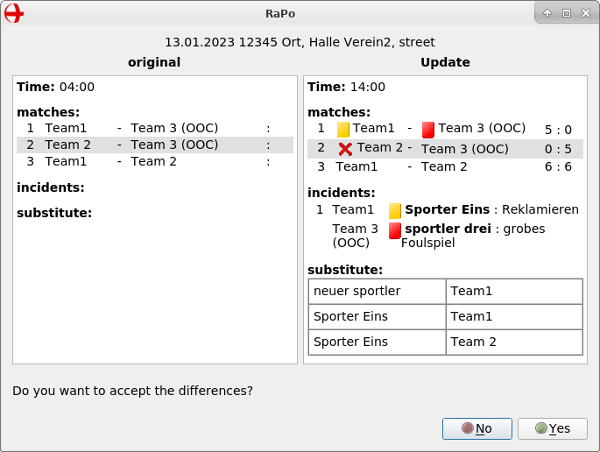
notice:
Only all data of one group can be accepted (or rejected).
notice:
Game days completed in the local database are not compared (no
update possible).
When you have selected the necessary file and confirmed with OK, a window for assigning the data opens. This is necessary in order to assign the different data fields (sequence of the data) to the correct fields in the RaPo database.
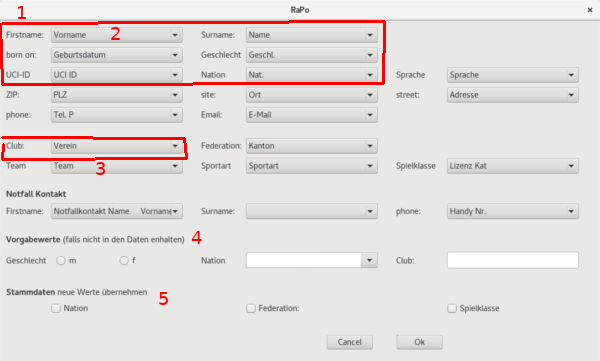
For this purpose, the CSV file should contain the logical names of the data (columns) in the first line. If this is not the case, the first data record is used (however, this is then not imported).
As shown in the picture, there is always a pair of usage in RaPo 1 and the logical name in the CSV file 2. The logical names are available as a selection list that opens when you click on it.
The fields framed in red must be included in the CSV file or be specified as standard values 4 for all data records. If this is not the case, the missing information can/must be entered manually for each data record during the import.
If the CSV file does not contain any team assignments, select the empty entry as Team 3. 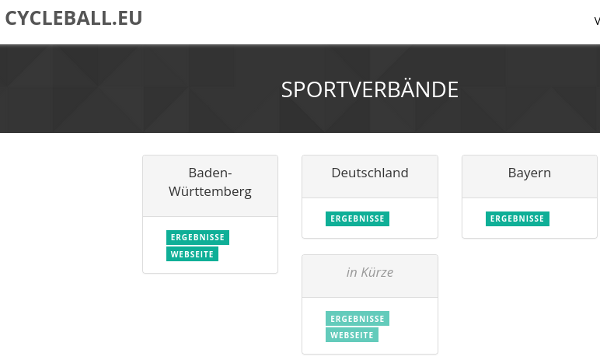
The division into the various sports associations or nations takes place at Cycleball on the entry page. From there, the associations are divided into so-called subdomains.
The necessary interfaces were integrated into RaPo in order to be able to exchange data with Cycleball.eu as simply as possible. This chapter discusses this in more detail.
Retrieving data is unrestricted, without registration. For the provision of data, however, there is an access control.
A PIN is generated for each game day, which is necessary for the transmission of the associated game results. No registration (only the PIN) is therefore required for the transmission of game results.
The creation of competitions is only possible for registered users with the appropriate authorization. In addition, registered users (depending on their authorization) can activate other users for the association.
If the entire sports association is not yet registered on
cyclyeball.eu, please contact the homepage administrator by email:
info@taimos.de.
In all other cases, the person responsible for the sports
association can grant you the necessary access rights
or provide you with the required PIN.
| This is done in the competition editor under 'Options' in the Cycleball.eu area. |
For domain 1, enter the
subdomain identifier assigned to your sports association (e.g. by
for Bavaria).
The abbreviation 2 is used
internally for data management on the server. You can assign it
freely, but it must meet the following conditions:
The competition name (not the abbreviation) is used for the display on Cycleball.eu.
Season 3 serves to
distinguish recurring competitions / leagues. Individual years
(e.g. 2023) as well as subsequent years (e.g. 2023/24) are
possible.
Attention:
If you change one or more of these parameters, you will have to
re-upload the competition on Cycleball.eu!
The data is created with the button ![]() . There are two windows where the button
can be found.
. There are two windows where the button
can be found.
In the competition overview in the 'current' tab, any number of competitions can be selected at the same time and their data generated. This allows all leagues to be published at the beginning of a new season.
In the competition editor
the ![]() button offers the possibility to create
the data for this one competition only. This variant is useful for
subsequent changes to this competition.
button offers the possibility to create
the data for this one competition only. This variant is useful for
subsequent changes to this competition.
After RaPo has checked the connection to cycleball.eu, you have to select the local storage location for your data.
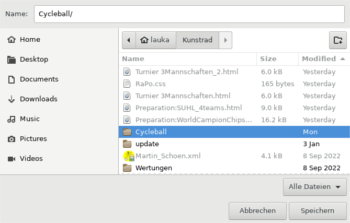 |
Here you have to select a directory
in which the individual competitions are then stored in
subdirectories.
notice: |
Then the data is created. RaPo checks whether a competition with the same abbreviation already exists on the server.
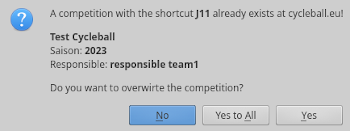 |
If there is a competition with the same
abbreviation, you will receive the adjoining notice with the
option to create the data. |
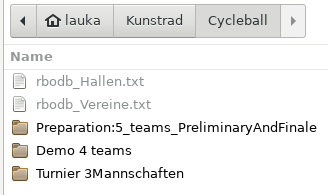 |
The upper level contains the global databases
of clubs and gyms, which are valid for all competitions. The competition data is stored in subdirectories of the same name. |
| rbodb_Vereine.txt | Database of all clubs in all leagues of the sports association with specification of the club resposible. |
| rbodb_Hallen.txt | Database of all gyms/sports facilities of all leagues of the sports association. |
| edb_*.txt | Description file of a single competition/league. Once per competition in the subdirectory of the competition. |
| *.rbt | Description file of a single game day/group. One file per match day/group in the competition subdirectory. |
Simply call up Cycleball.eu with your own subdomain <subdomain>.cycleball.eu, e.g. de.cycleball.eu.
Please click on the login symbol ![]() at the top right and log in using an existing
account in the subsequent dialog.
at the top right and log in using an existing
account in the subsequent dialog.
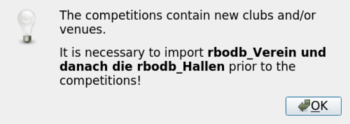 |
If an update is required, you will receive
the adjoining notification.
Be sure to import the clubs first, then the halls and only then the match days! |
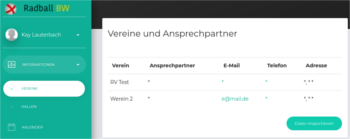 |
Expand 'Information'.
Select 'Vereine' and then the 'Import file'
button at the bottom right. |
Then 'Hallen' and there again 'Import file'. Select 'rbodb_hallen.txt'.
The master data includes: season, squad leader, teams and
regulations
If at least one of these data has changed, the competition must be
created again.
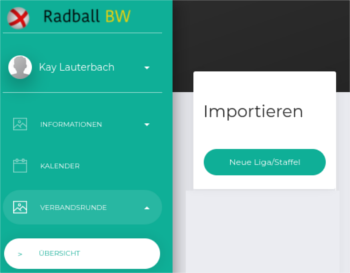 |
Expand 'Verbandsrunde'.
Select 'Übersicht' and look for 'Importieren' at the bottom right. Click there 'neue Liga/Staffel' |
If the competition has been newly created or game days have changed, the game days must also be imported.
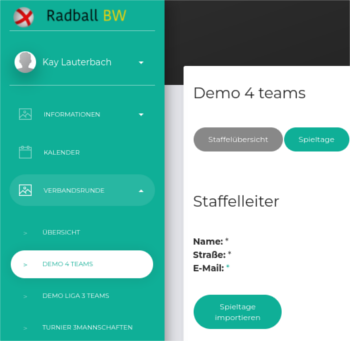 |
To do this, select the relevant competition
under 'Verbandsrunde'.
In the season overview, click on 'Spieltage
importieren' notice: |
RaPo offers the possibility to transmit game results to cycleball.eu (upload) as well as to accept results (download). The data is copied and existing results are overwritten.
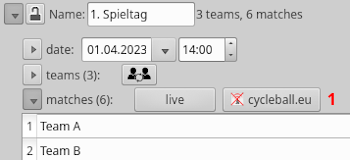 |
The exchange of data takes place separately according to game days/groups and is started with the 'cycleball.eu' 1 button. |
RaPo offers the possibility to continuously update the data. In this case, button 1 is shown pressed.
With continuous updating
notice:
A PIN is required to enter results. This is automatically
sent to the manager of the organizing club on the Monday
before the match day. In addition, all registered users can view
the PIN.
Overviews are used in many places in the application. Since the basic structure and operation of this is always the same, it should be described in detail at this point.
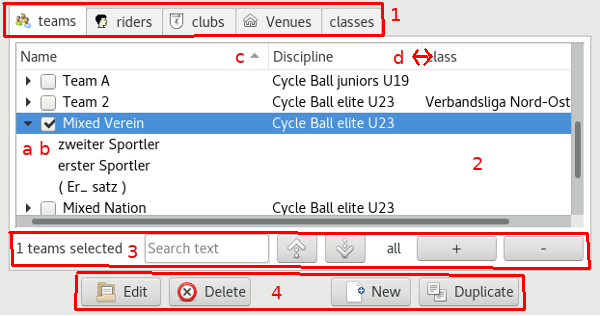
The overviews are roughly divided into 4 sections:
List area 2 offers extensive options for displaying and sorting the data.
In addition to the actions in the action area, a single entry can be opened for editing with a double click.
 |
Clicking on an entry with the right mouse button displays a menu with all actions. |
Input tables are used to assign data sets to a context, e.g.:
The same input table is always used for this. This should be described here.
| Select the required entry by clicking on the
table cell (row + column). In this case on cell 1 with the symbolic team. |
Now you can either select the required entries from a list or start typing directly.
notice:
Only the values to be assigned that are stored in the database are
available in the list. If you miss values, they must first be
entered in the database! Or the filters (age group / strict /
league) can be adjusted.
To get the list of possible values, please proceed as follows.
| Activate the selection list by
double-clicking on the corresponding table entry. Now the list can be opened with button |
|
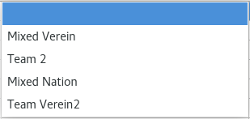 |
In the list, the required entry can be
either
|
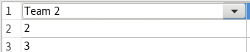 |
The selection list is now closed and the
entry is displayed in the table. The value now only has to be confirmed with <ENTER>. |
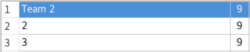 |
As soon as the value has been accepted, the
selection list is removed and the table is displayed
'normally' again. |
If you know (at least the beginning of) the required value, you can start typing directly in the selected table entry.
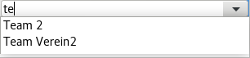 |
Once at least two characters are entered, a list of possible values is displayed. |
The required value is selected and accepted as described for list selection.
notice:
With direct input, the possible values are determined starting
with the entered characters, with upper and lower case
being ignored.
In many places it is possible to insert logos or icons. The same input option is always used for this. This should be described here.
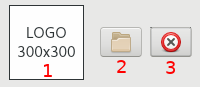 |
The input consists of the display field of the graphic 1, the button 2 to open the file browser and the button 3 to delete the graphic. |
If no graphic has been selected yet, the recommended size (width x height) is displayed in viewport 1. The graphics to be used should not deviate too much from these values, otherwise unsightly pixelation can occur.
The following options are available for assigning the graphic:
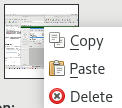 |
Right-clicking the display
area displays a menu. Here you have the option of copying the graphic or taking over a copied graphic (<STRG>+C) from another application, e.g. a text or image processor. |
Note: Not all applications support the exchange via Drag
& Drop.
There are several alternatives available for the logo to be used. Depending on the selection, the logo is determined as follows:
notice:
If no logo is stored in the specified data record, no display can
take place.
In many cases, the logos of the clubs, federations or nations are integrated into the advertisement. For this reason, it is desirable to have an overview of any logos that may not be available.
 |
The easiest way to do this is to select the relevant column in the list display by clicking on the heading (1). |
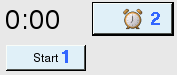 At the beginning you will find the Start 1 button. When the clock is running, the Start button becomes the Stop button. Configuration options 2 are described below. |
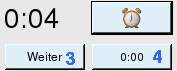 When the clock is paused, there is either an option to resume from the current time 3 (after a pause) or to reset the clock 4. |
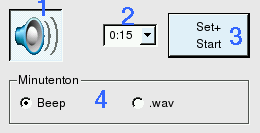 |
The configuration of the clock offers the following options:
Audio files may be used as end signal. Depending on your operating system only a few audio formats are supported. The WAV-Format is supported on all plattforms.
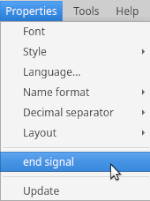 |
To assign the file, select 'Properties' -
'end signal' in the menubar.
A filesystem browser will be opend, where you can select the needed audiofile. After closing the browser, the audiofile will be played. If there is no sound, the selected file is not supported. Please select another file in that case. |
notice:
RaPo only stores the location (filename) of the audio file to use.
So do not rename or remove this file!
Don't use files, stored on a removeable media (USB stick)!
The results platform 'www.radball.at' is structured in such a way
that all pages are displayed with the same URL.
However, in order to be able to use results as a template in RaPo,
it is necessary to determine the direct URL. This can be done as
follows.
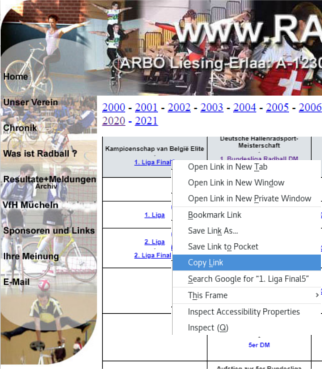 |
|
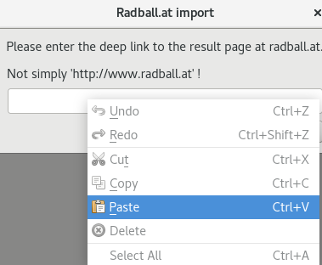 |
|
Many tournament and league templates are already included with RaPo, or Radball.at offers a very large number of results that can be used as templates. If you still can't find what you're looking for, you can create your own templates.
All templates are simple text files with the following basic structure:You can edit these files with any text editor.
Below are the currently supported template types.
example:
| 1;1;1;1;3 1;2;2;4;2 2;1;3;1;2 2;1;4;4;3 |
In the example on the left, the first day of
play takes place at two locations. The second matchday will
be played at one venue. |
existing templates:
example:
| Rawett-Turniersystem; 1;1;3 2;4;2 3;1;2 4;4;3 |
In the example on the left, a tournament is played with 4 teams. |
existing templates:
Tournament templates with preliminary and final rounds contain
data for one match day/tournament. Up to 5 groups
are possible in the preliminary round, the final
takes place in one group.
The recommended file extension is '.rapo'.
The first line must be 'RaPo-complex;' included!
All other lines consist of four values:
In the finals, the teams can be defined by place in the preliminary round or by winning/losing a match in the final round as follows:
In addition, the ranking can be defined based on winners/losers for the final. The format is:
If not all rankings are defined as winners/losers, an additional entry stating the teams to be considered is required.
Beispiel:
| RaPo-complex A,1;1;5 A,2;2;3 A,3;4;5 A,4;1;3 A,5;2;4 A,6;3;5 A,7;1;4 A,8;2;5 A,9;3;4 A,10;1;2 F;11;A4;A5 F;12;A2;A3 F;13;A1;W11 F;14;L12;L13;match 3rd F;15;W12;W13;final F;R;1;W15 F;R;2;L15 F;R;3;W14 F;R;4;L14 F;R;5;L11 |
In the example on the left, a tournament is
played with 5 teams. In the preliminary round everyone plays against everyone else. The final starts with game 11 in which the 4th play against the 5th of the preliminary round. In game 13, the first of the preliminary round plays against the winner of game 11 (4th vs. 5th) Game 14 is the 3rd place game, game 15 is the final. The ranking is defined as follows:
|
existing templates: