Important:
With MannyTraining you can only do judgings for existing evaluation-sheets. So you have to import the relevant evaluation-sheets from a software for evaluation-sheets (e.g. 'WeBO' ) before!
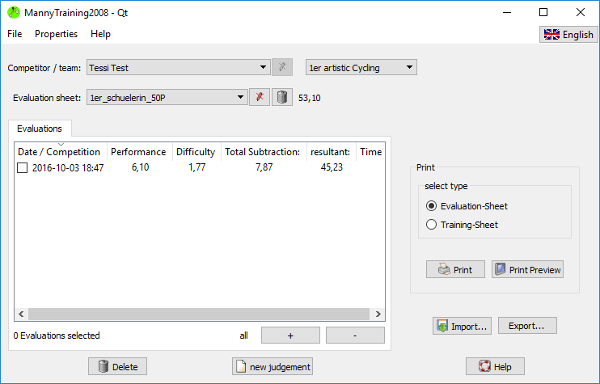
MannyTraining is free software for the computer based
judging in the artistic cycling training. MannyTraining is
based on 'WeBo', a software for evaluation-sheets. The handling is
similar to the popular competition.-Software 'Manny' by Daniel
Kratschmar and myself.
Additional to the print of the judgings as evaluation-sheet or
training-sheet you have the opportunity to export your data. So it
is possible to do extensive statistic analyses.
I hope, all trainer will have less paperwork using this software. Simultaneous you have the opportunity, to become acquainted with computer based judging. So you as a trainer can practice the key assignments for the activity of commissaires.
Furthermore I want to thank all 'Beta'-testers, especially Rolf Halter for all the helpful remarks.
I would be glad, if you recommend MannyTraining.
Which requiements do
I need ?
How can I install
MannyTraining ?
How can I work with MannyTraining?
How can I import data ?
How can I choose an
evanluation-sheet?
How can I display/ delete
judgings?
How can I export data?
How can I do judgements?
How can I stop the time?
How can I configure the clock?
How can I select exercises?
How can I do devaluation?
How can I finish the
judgement?
How can I judge with touchscreen?
Tips and tricks
How can I change the
minute-sound?
How can I do
statistical analysis?
WeBo was developed on the oldest possible operating system and at reused hardware. The were performed on different system versions as well as on different hardware. The Linux version has been tested on Ubuntu 14.4 (64-bit) and Debian 5.0 (32-bit). The Windows Version has been tested on XP, 7 and 10.
So there should be a big availability (with current status of
technology) with low hardware requirements.
please proceed as follows:
In the target directory there will be (after copying) a
script/batch 'Training2008'. Please start the application
always with this script/batch 'Training2008'. Only then you
will have all important settings.
The handling of MannyTraining is similar to WeBo. In the
main window you can find all necessary operating elements for the
administration and processing of the data. For the judging will
open a new window.
Important:
With MannyTraining you can only do judgings for existing
evaluation-sheets. So you have to import
the relevant evaluation-sheets from a software for
evaluation-sheets (e.g. 'WeBO' ) before!
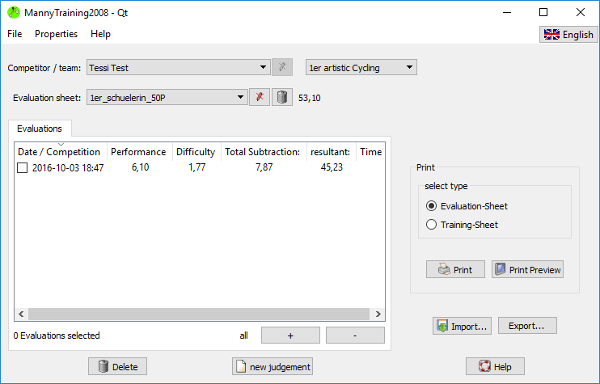
MannyTraining has the extensive import filter of WeBo. So
you can import and process existing data.
To import data, open the menu 'File'-Import' or click the
'Import'-button in main windows of MannyTraining.
In both cases will open a dialogue window. Here you can choose
format and name of the file, you want to import.
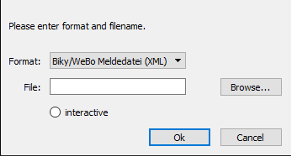
|
supported formats: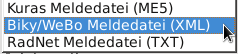 |
The necassary steps for the data transfer from the different
software you can read in the documentation of WeBo.
note:
If your past evaluation-sheet-application has the option for
XML-Export, you should export the data as XML and import this data
in WeBo as XML.

 or  |
By clicking this button, the editing of the
text in the left is this button will be allowed or
forbidden. To confirm your input, click the <ENTER>-key. The editing of the name of the evaluation-sheet is always possible. But you can only change the name of the competitor for team 4 and 6 To inhibit unintentional changes it is advisably to activate the editing only when you need it. note: MannyTraining forms the name (when you import) of the competitors with the following rules:
|
 |
By clicking this button you can deletey
evaluation-sheets you does not need anymore. (This is only possible, when you did not do use this evaluation-sheet for judgings.) |
You can:
For display or print you have the option evaluation- or
training-sheet. It dependson the format, how manny judgings you
can see on one sheet (max. 4). If no judging is selected, MannyTraining
prints an empty evaluation- or training-sheet.
The CSV-format is as follows:
Additionally you have the option exporting the judgings as PDF.
You just have to choose 'Print' and activate in the printer
dialog the option 'printing to file'.
Linux: In Linux you can directly type in the name of the file. |
Windows: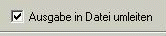 In Windows an additional dialogue will be opened (after closing the print dialogue), where you can ype in the name of the file. |
The PDF-document can be displayed with the Acrobat-Reader. You
also can send the PDF via e-mail.
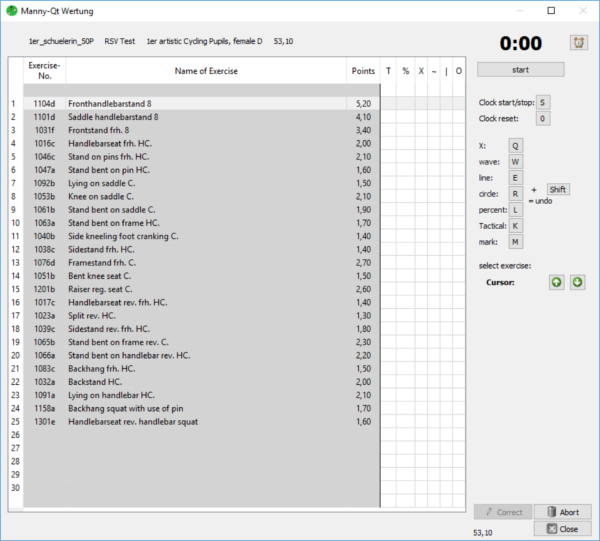
In the screenshot, the Name of Exercise column very short. When
you spread the window, the whole additional space will use to
display the Exercise Name.
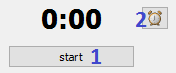 At the beginning you can find the button for the Start of the clock 1. When the clock runs, this button will be the stopp-button. The description of configuration possibilities 2 you can find on the right. |
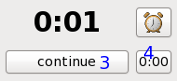 When you stop the clock, you either have the option to continue the time 3 (e.g. after a fall), or reset the clock 4. |
 ==> ==> |
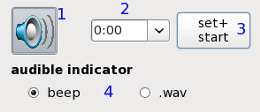 |
You have the following opportunities:
For the jugements in MannyTraining the maximum time is
8:00 minutes.
You always do devaluations for the selected
exercise!
To make devaluation at the selected exercise, click the relevant
key of the devaluation. You can see the keys of
devaluation at the right site of the evaluation-window. Currently
the keyboard layouts of Manny and Kuwett
are supported by MannyTraining.
To make several devaluations, press the respective key more times. You can see the count of the devaluation (or percent) in the respective column.
If you make to much devaluations and want to correct this, click:
In the following table you can see the keys, you have to use.
| devaluation | Manny-keyboard | Kuwett-keyboard |
| X | Q | F6 |
| wave | W | F8 |
| line | E | F10 |
| circle | R | F12 |
| percent | L | F4 |
| tactical | K | F2 |
| undo(additionally to the devaluation) | <shift> | <Ctrl> (Control) |
note:
To switch the keyboard-layout, click the 'Properties'-button in
main windows. Than you can switch between Manny and Kuwett. Of
course, the Manny keyboard-layout is preselected.
| You did devaluation for all exercises. You can finish the evaluation by clicking the button between ' '. | press
'->' to finish |
| The evaluation is finished. You cannot do inputs anymore. |
evaluation finished |
If the evaluation is finished, you have to close all windows to
get to the main window.
By clicking of the button 'new judgement', the following evaluation-window for the actual selected evaluation-sheet will open. If a new window does not open, no evaluation-sheet is selected.
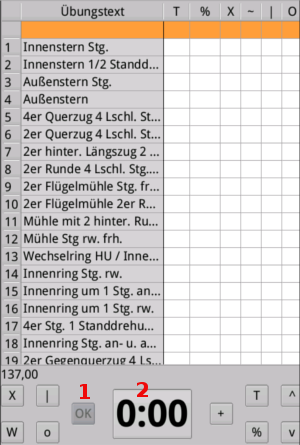 |
In the lower part of the window all needed
buttons can be found. The layout (one or two rows) depends on the dimension and the orientation (landscape/portrait) of the screen. The size of the elements will be adapted to the size of the screen - scrolling is impossible! |
note:
If not all buttons are visible, please swap between
Landscape/portrait or narrow the font size before starting
the judgement.
usage:
| clock |
touching the clock,
starts/stopps the clock The opportunity to configure the clock is reachable by the menu. |
| + | The '+' / '-' Button swappes between devaluation and correction of the judgement. |
| ^, v |
With the arrow buttons you
can select the exercises. note: A direct touch at an exercise mark this, but not select it! |
| OK |
The OK button finalises the
judgement. You must press 'arrow-down' button after the last exercises of the evaluation-sheet to activate the OK button. |
The additional buttons for Abort or correct the judgement are
placed in the menu bar.
In Windows this is possible, when you change the '.wav'-files.
MannyTraining searchs for a file 'n.wav' in
the subdirectory 'WAVE'. 'n' is the minute as
a number. If this file exists, it will be replayed, when the
minute changes.
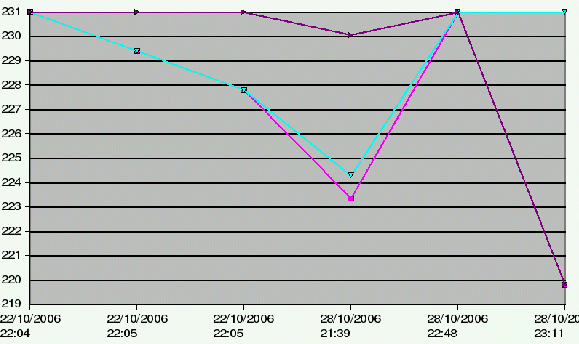
Choose the respective evaluation-sheet and select all judgements you want in the list. Export this as 'CSV'.
Start your Office-software (Excel or OpenOffice) and proceed as follows:
Now you have a statistical analysis, based on the data of your
judgements.
Please save the analysis as a new file. So you will not overwrite
your data when you do your next statistical analysis.