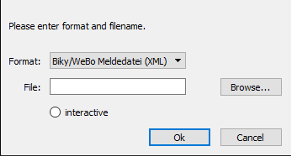
supported formats
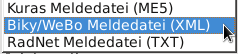
WeBo is 'Freeware', so it is free of charge.
WeBo was developed with help of some free libraries. Therefore I want to say thanks to WeBo will always be free Software. This mean, WeBo supports all
open formats for Import and Export of your saved data.
I would be glad, if you recommend WeBo.
Biky /WeBo XML
RadNet Meldedatei
Kuras / Kuwett
Overview of the existing data
How can I change the sort?
How can I create/ edit?
How can I create/ edit riders?
Why should I use teams?
How can I create/ edit teams?
How can I create/ edit evaluation-sheets?
Which email addresses are forwarded?
How to get the competitions?
What do I have to pay attention, when
the regulations change?
How can I use my touchscreen?
How can I change the font?
What are tooltips?
How can I change the
agegroup?
How can I change
the order of the lists?
How can I change
the column width in the lists?
How can I create a PDF-document?
How can I save my data?
How can I conform the agegroups of all
evaluation-sheets?
WeBo do not want to supplant existing software - WeBo wants to give you the opportunity,
In WeBo is the manageability of all input components very important. Therefore WeBo includes
Furthermore the data between Windows and LINUX Version are
compatible, so also a later switching is possible with no trouble.
WeBo was developed on the oldest possible operating system and at reused hardware. The were performed on different system versions as well as on different hardware. The Linux version has been tested on Ubuntu 14.4 (64-bit) and Debian 5.0 (32-bit). The Windows Version has been tested on XP, 7 and 10.
So there should be a big availability (with current status of technology) with low hardware requirements.
please proceed as follows:
In the target directory there will be (after copying) a
script/batch 'WeBo'. Please start the application always
with this script/batch 'WeBo'. Only then you will have all
important settings.
In WeBo you can import and process existing data.
To import data, open the menu 'File'-Import' or click the 'Import'-button in main windows of WeBo. In both cases will open a dialogue window. Here you can choose format and name of the file, you want to import.
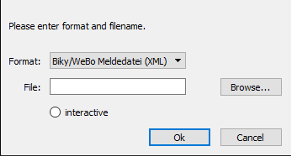
|
supported formats 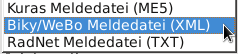 |
When you click on 'interactive', all evaluation-sheets of the import-file will be opened. So you can choose, which evaluation-sheet you want to import and which not.
Following you can find the necessary steps for the data import from each existing application.
note:
If your past evaluation-sheet-application has the option for
XML-Export, you should export the data as XML and import this data
in WeBo as XML.
All versions of Biky and WeBo have XML-Export. In this
case you can export the data using this interface and import this
in WeBo. You should prefer using this data format.
WeBo supports the format of the 'BDR´s entry form portal'.
You can import, but not export the formats of Kuras and Kuwett.
note:
The RadNet and Kuras formats are proprietary. Therefore I cannot
exclude import-errors, if the developer of this application change
something at their export-data.
note:
In Kuras, the competitor (single, pair, ACT4, ACT6) and not
the rider has a gender. Therefore sometimes the rider dialogue
will appear during import to select the gender.
The user interface of WeBo is similar to Biky 5.x. In contrast to
Biky, you make all your entries in seperated dialogues. WeBo will
save the data in the database only after you clicked on the
'save-button'.
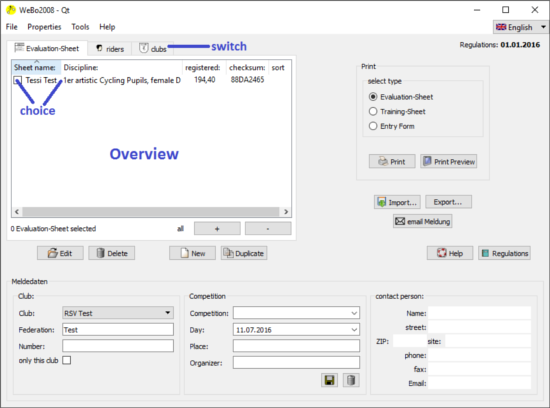
On the left site of the main window there is the overview of the
existing data sets. With the tabs you can switch between the views
competitor(Evaluation-sheets) - riders- clubs.
The active view is highlighted.
With the small boxes leftmost of a row you can choose one
or more data sets.
The buttons below the overview perform the actions
Exception is 'New' - here is always only one data set created.
Additionally you can edit data sets by double-clicking. With the
right mouse-button you can edit, delete or dublicate a single data
set.
note:
The functions 'Print' and 'Export' (to the right of the overview )
refer to all selcted Evaluation-sheets.
Essentially the entries are sorted by the selected column. You
can order alphabetic, ascending or descending.
To sort by a particular column, click the desired column head.
Click the headline again to change between descending and
ascending order.
For sorting of the competitors (Evaluation-sheets) there
is the additional columnn 'sort'. Here you can mark competitors as
favorites.
You can make/ remove the selection by double-click
(left mouse button) in the column 'sort' of the desired
competitor. For confirmation of input you will see '*'.
To sort the marked competitor(s) at the beginning or end of the
list, click the 'sort' column head.
note:
If at least one competitor is marked, at the next start of WeBo
the sorting by favourites is activated automatically.
In the lower picture you can see how you can edit the club´s data. You also can see the connection between clubs and entry froms.
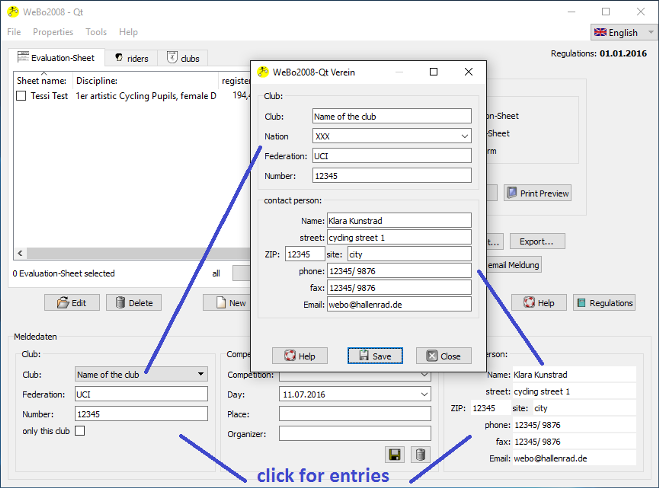
In the club data are the name and the nation enough as a clear criterion. The club number is optional.
note:
When you use several WeBo's in your club (e.g. every trainer
his/her own), the club data have to be agreed. Only than you can
exchange the data correct!
The contact person´s information are interesting for entry
form in electronic (XML-Export) and printed format.
If a IT-manager is responsible for several clubs, you can enter
the same contact person for every club.
The email address is mandatory for BDR announcements. In announcement, the email address are forwarded, as described here.
How you can edit data of riders, you can see in the following dialogue

For every rider you have to enter following data
note:
If a club is missing or written wrong, you have to change the data
of the club in the club-dialogue.
The address data are optional and only for internal use. This
mean, WeBo will not export this data. Here you have a opportunity
to collect this data.
In WeBo the term 'Teams' is used for competitors. This can be single, pair, ACT4 or ACT6. Insofar the teams in WeBo correspond to the teams of the UCI-rankings - but in all disciplines.
Furthermore the teams in WeBo are a additional possibility, to
simplify and improve the management and control of your
competitors. The teams in WeBo are another, new opportiunity.
When you do not like it, you can use WeBo without the teams as
before.
The teams in WeBo offer the following possibilities:
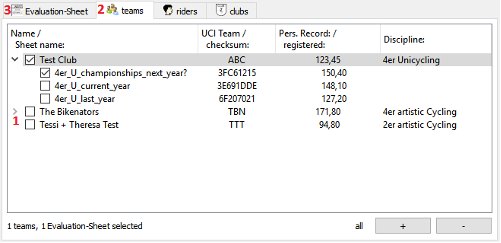
In the team's overview you can 'drop down' 1 the assigned evaluation-sheets, if you want. 'Rolled up' you can only see the team (name, UCI-team-name, personal record and discipline). So you have a much better clarity.
When you create an evaluation-sheet, you have directly accessed to the teams. The riders and the personal records will adopted automatically. You can also everytime assign a team to an existing evaluation-sheet when you want.
You can delete teams everytime. Than the connection between all belonging evaluation-sheets and the team will delete - the evaluation-sheets themselves will remain unchanged.
note:
You can enter the personal record in the evaluation-sheet or in
the team data. In both cases this personal record is adopted for
all evaluation-sheets of this team.
note:
Evaluation-sheets, assign to a team, are visible in the overview
of the teams 2 as well as in
the overview of all evaluation-sheets 3.
How you can edit data of teams, you can see in the following dialog.
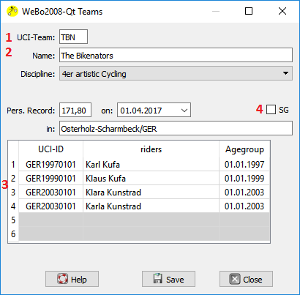 |
The name 2
of the teams is used in the overview of the
teams and in the selection in the evaluation-sheet. So you
can enter a name of your choice.
The email address is optional. It will be forwarded in announcements. The attribution of the riders 3 made in the same form as in the evaluation-sheets. WeBo also checks the age here (e.g. a pupil rider is not allowed to start in a elite team).A competitor community is also possible here. In this case, please activate SG 4. |
note:
The team data will be not exported at the moment.
The editing of an evaluation-sheet is performed in a seperated dialogue- every evaluation-sheet in an own dialogue. The following dialogue will open, when you choosed an evaluation-sheet from the overview and clicked 'edit'/'dublicate' or by clicking 'new'.
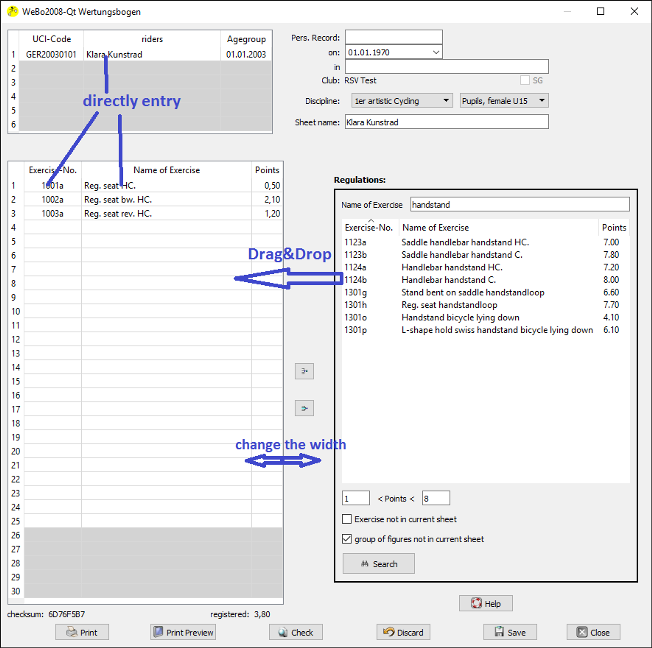
WeBo checks some fundamental dependences during your input. So,
the count of the allowed riders depends on the discipline. The
highest possible count of exercises depends also on the agegroup.
In general - you only can type in fields with white background!
For new Evaluation-sheets, following order is advisable:
Entering of riders:
You have to enter the name of the riders in the form:
Firstname Surname.
You can enter riders
note:
If a rider is missing or contains errors (written wrong/ wrong
UCI-Code), you have to edit the data of the rider in the rider dialogue. The data will be
directly adopted to the Evaluation-sheet.
Entering of clubs:
The club will be calculated based on the club membership of the
first rider. So you cannot type in the club. If you choose a
rider, you can only type in riders from the same club.
In all discipline (without single artistic cycling) it is possible in WeBo to constitute a competitor community. In this case, please activate SG. Than you can enter riders from different clubs.
Attention:
You can only activate the SG-button, when a competitor community
is allowed in this discipline. You can change this permits, in the
main window by clicking 'Properties - competitor community'.
Take care of the national regulations.
Entering of exercises:
The enter of the exercises can be made with the Exercise- No.,
Name of Exercise or per Drag&Drop.
You can enter exercises
With the middle or left mouse button you can paste exercises from the regulations or from other evaluation-sheets. Within an evaluation-sheet you can move exercises with the mouse.
note:
You can only enter exercices of the current selected discipline.
When you enter directly, WeBo searchs for agreements of the first letter. This mean, when you enter 'Handstand' the search will not be successful, because the name of the exercise is 'Handlebar Handstand'. In such cases, the 'big regulations' will help you.
actions:
  |
This buttons enable the output of the
actual evaluation- or training-Sheet to a printer or
screen note: The output is without check, so you can also print an empty or incorrect evaluation-sheet note: The training-Sheet is the display of an evaluation-sheet in landscape format. Here you have the opportunity to do up to 5 judgings. |
 |
checks the evaluation-sheet note: There is also a check before every save. So incorrect evaluation-sheet cannot be stored into the database. |
 |
Discards all changes since the last save if nothing was saved yet, WeBo cancels all entries |
 |
saves the data in the database note: you can only save error-free data |
 |
closes the dialogue note: If changes have not yet been saved, WeBo will ask you, if you want to save or discard |
You can create an entry form in the main window. You will find all neccessary input fields here.
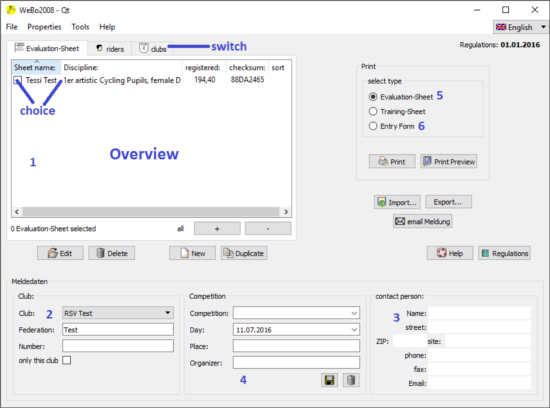
proceed as follows:
note:
When you fill in the complete details of the competition,
WeBo adapts the names of the evalution sheets as
follows:
If you want to sustain the original names of the evalution
sheets (e.g. when you want to exchange the evaluation-sheets with
diffenrent trainer), please do not fill in the details of
competition.
If a computer based entry form in 'Biky' or 'WeBo'
format is accepted, you can generate and save your entry form by
clicking on 'Export'.
Alternativ you can export as PDF. So you can send your
entry forms via e-mail to clubs, which do accept a computer based
entry form.
For 'paper entry form' following steps are necessary
note:
When you export or print, WeBo checks the agegroup (basis of
calculating is the date of competition). If a change of the
agegroup is necessary, you will be informed. There will also be a
request, if the agegroup also should change in the database.
In an announcement the following email addresses will be forwarded per sheet:
Multiple addresses can be entered, separated by comma. When the announcement is exported or the mail program is called, the separator is adjusted accordingly (e.g. semicolon for BDR messages).
note:
For BDR announcements the email is limited to 60
characters.
WeBo has an integrated interface to the most popular IndoorCycling Homepages. In the middle of the Mainwindow you have access to the announcements of these homepages.
| If you press the internet button 1, all competitions for the
selected date plus/minus two days are displayed in an
additional window. |
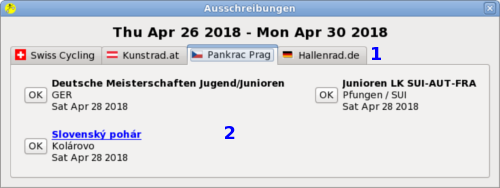
In the competition window you can select the different provider
at the top 1.
In the main part 2 all
available competitions are displayed.
Some competitions are marked as link. In this case, you can open
the announcement by clicking on it.
Clicking the OK Button will copy the competition into the
main window and close the window.
If you don't want to use a competition, simply close the window.
note:
It may take a while until the data are retrieved from the
internet.
note:
Opening a link it may take a while until the needed application
will appear.
WeBo supports you at several cases with the regulations.
Unfortunately the unicycle regulations are not availible in
english yet.
So you can search for exercise direct during the input of the evaluation-sheet.
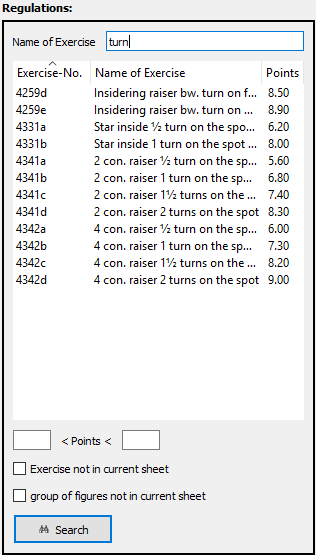
|
Here the focus is on the opportunity, to
find exercises/ Exercise- No., which are currently not
contain in the evaluation-sheet. You also can search for
(known) exercises with corresponding points. The description of the exercises is assumed to be known. |
In the 'big' regulations you also have an direct access to the detailed description. This is especially interesting for ACT4 and ACT6, because here are the detailed description not in ascending order in the regulations.
You can open the 'big' regulations
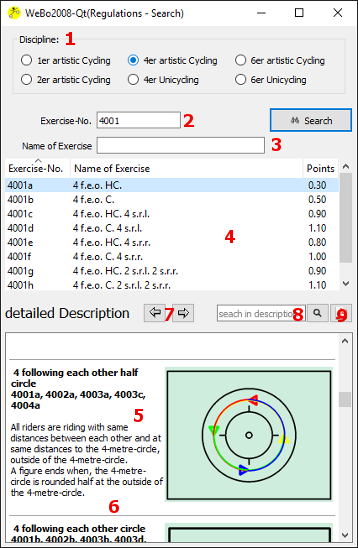 |
Here you can choose the searched discipline
in the upper part 1
and type in the Name of Exercise 3.
Alternative you can type in whole or in part the Exercise- No 2. When you make entries at 2 and 3, both criteria have to be satisfied. After clicking the search-button, you will find your search results in the list 4. When you click the desired exercise here, you will directly get the detailed description (with pictogram) in the lower part 5 Some exercices have related links and animations 6 (Unfortunately not available at the moment) In the row 'detailed description', browse function is available: 7 navigate forward/back 8 full-text search in the description 9 here you have the option to open the full regulations in artistic cycling or unicycle in PDF. |
Attention:
Despite the greatest care while the data transfer I cannot exclude
errors.
In every case, the Original from Kunstradreglement.com
is valid !
If the regulations change at an update, you will get a hint when starting WeBo.
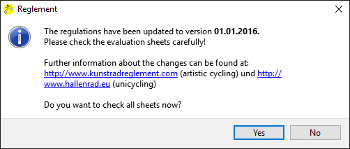
|
Here you have the opportunity to check all
evaluation-sheet for validity of the new regulations . |
All no longer valid evaluation-sheets will be opened for editing.
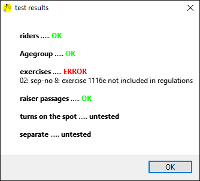 |
Additionally you will see the result of the
check. You can see easily, which no longer valid Exercise- number is entered. In the example on the left hand side you can easily 'translate' 1116e in the new number 1116a. |
Attention:
WeBo can only detect no longer valid Exercise- numbers!
WeBo cannot detect changed Exercise-numbers!
For example the Exercise- No. 1116a 'Handlebar L-shape
hold ' (2008) is now 'Handlebar L-shape hold rev.' (since 2016) !
note:
You can find the function 'Check all sheets' by clicking the tools
button in the main window.
If your Windows or Linux PC is equipped with a touchscreen, this
will be detected automatically.
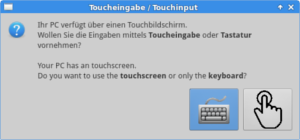 |
At startup you will be ask, if touch support should be activated. |
In case of touch support
You can change the font - as well the font and the font style, as
the size - in the main window by clicking 'Properties -
Font'.
Other additional functions, where you can choose your favorite
optics, you can find also in the 'Properties' menu.
You can activate the function 'tooltip' by clicking 'Help -
Tooltips' in the main window. When you hover the pointer
over an item, without clicking it, maybe a tooltip appear. This is
a small "hover box" with helpful information.
With this function, WeBo wants to support your start with the
software.
The help will be displayed automatically during the start of
WeBo, when you entered/ imported not at least one club, so when
you already did not work with the applications. So WeBo wants to
support your start with the software.
WeBo checks the Agegroup during input and every time you export. The basis of calculating is the current date or, if present, the date of competition. If the Agegroup in the evaluation-sheet is not valid for this date, WeBo automatically set the lowest (youngest) agegroup. There will also be a request, if the agegroup also should be changed in the database.
The basis of calculating are the rules of the UCI plus the special regulations of the BDR for ACT4 and ACT6.
In all lists:
you can change the sort by clicking the header. You can order
alphabetic, ascending or descending.
In all lists (out of the riders- and exercises-tables in the
evaluation-sheet) you can change the width of the columns.
To do this, click (left mouse button) on the column border of the
headline. Now you can change the width by hoding the mouse key.
WeBo can do all print also as PDF !
You just have to choose 'Print' and activate in the printer
dialog the option 'printing to file'.
Linux: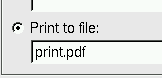 In Linux you can directly type in the name of the file. |
Windows: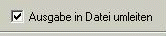 Under Windows an additional dialogue will be opened (after closing the print dialogue), where you can ype in the name of the file. |
The PDF-document can be displayed with the Acrobat-Reader. You
also can send the PDF via e-mail.
The function for data backup and restore data is available on the menu 'File'.
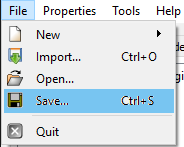 |
With the option 'Save' you have the
opportunity to store the acutally database as a file on
your hard disk. With the option 'Open' you can reuse the backup. |
You can find the function 'Check all sheets' by clicking the
tools button in the main window.
This button will among other things conform the agegroup of all
evaluation-sheets to the current year.
WeBo was developed under Linux, so less problems you will have
with this operating system. The Windows Version has been tested
under XP, 7 and 10. Problems and changes you can find on our Homepage.