





Depending on the browser you are using, the download will
be slightly different. You will find a brief description
of the most common browsers
below.
The installation itself depends on your operating system.
You can find tips on how to do this in the Installation section.
The chapters only contain information relevant to your current browser and selected installation. With 'all' the information for other common browsers or operating systems is displayed.
Additionally you can use the following tutorials:

network:
Chief, Jury:
organisazion office:
Infoterminal:
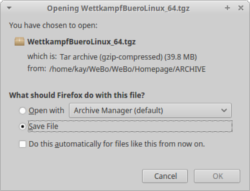 The Firefox browser will open a Dialog
before starting the download. Here you can enter the
destination or select the application to directly open the
file when the download is finished.
The Firefox browser will open a Dialog
before starting the download. Here you can enter the
destination or select the application to directly open the
file when the download is finished.
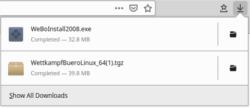 After the download has finished you can
access the file in the download overview at the top right
corner of the browser window.
After the download has finished you can
access the file in the download overview at the top right
corner of the browser window.

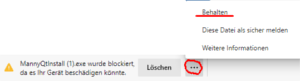 The Google based
browsers, like Chrome and Edge, directly start the
download in background.
The Google based
browsers, like Chrome and Edge, directly start the
download in background.
A download area will appear at the bottom of the browser
window. Here you can open the file after the download has
finished.

The Safari browser directly starts the download in background.
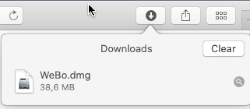
After the download has finished you can access the file in
the download overview at the top right corner of the
browser window.

Please perform the following actions after the successful
download:
Now you will find the Script/Batch 'install.sh' in
this directory. Please call this to create the programm
group 'artistic cycling' for your graphical user
interface.
Alternatively you will find a Script/Batch for every application in the new directory. Please use always these script to start the application.

To install the software please execute the just downloaded Installer.
The installation requires administrator permissions, so you will be prompt for the administrator password.
I am not a official Windows developer. Therefore you will run into small problems during the installation, depending on you virus-scanning software warnings will popup.In case of the Windows Defender the following warning may appear.
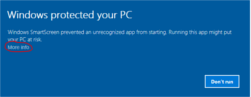
In this case click on 'more Info'. There you get the
option to install nevertheless.
Other virus-scanning software may forbid the installation
and send a copy to the virus-scanning company for
analyses. In this case one day later the installation
should be possible.
If this doesn't succeed, don't hesitate to contact us.
If you install the software the first time, the
Installer ask you for the installation directory. The
installer creates an Icon in the application folder as
well as on the desktop.
In case of an update please check
the correctness of the installation directory!
On Windows 10 WeBo
currently won't be handled as application. Therefore
you need to create an link to start or desktop manually.
Under Windows Vista and newer the update may be incomplete.
In some cases the regulation database is not
updated - please check the version displayed at the top
right of the main window.
The solution for the problem can be found here.

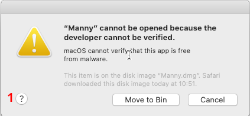
While I'm now an official MAC developer, I don't participate in the developer program because it's $99 a year.
Therefore you can open the DMG-File, but not start the application itself. You will get a warning - the question mark 1 gives the answer, how to proceed.
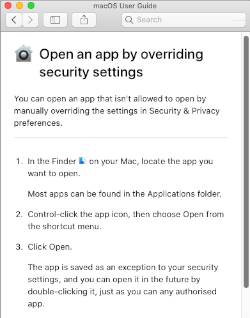
Use Control-Click (or right mouse button) to select the
application and choose 'open'. In the
subsequent dialog, the use of the application can
be allowed.
As a result, the application is classified as trusted and a normal click is sufficient for each subsequent call.
Starting in 2025, an additional step is required for MacOS to allow the execution of unsigned applications. The description can be found on the Apple Support homepage: https://support.apple.com//guide/mac-help/mh40616/mac.
WeBo und MannyTraining are only available for download on
the WeBo-Homepage
(not in the GooglePlayStore).
Therefore the installation from unknown sources must be
activated.
The neccessary settings can be found under 'System' - 'Security'. There the
installation from unknown sources can be activated and
confirmed.
note:
Don't forget to disable this setting after the
installation.
| disclosure | Datenschutz |